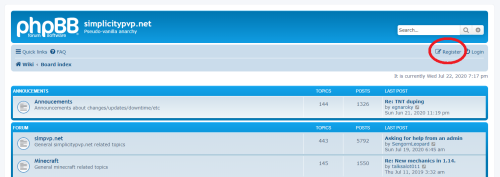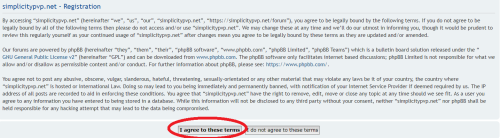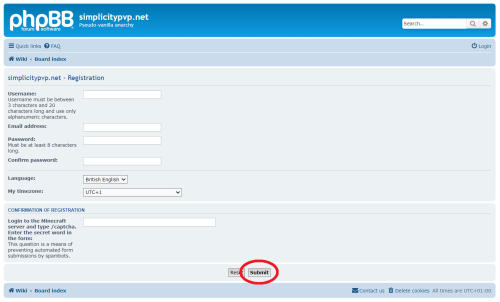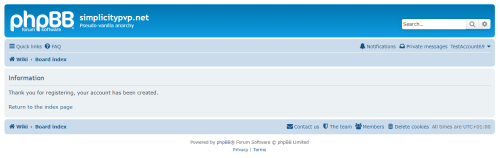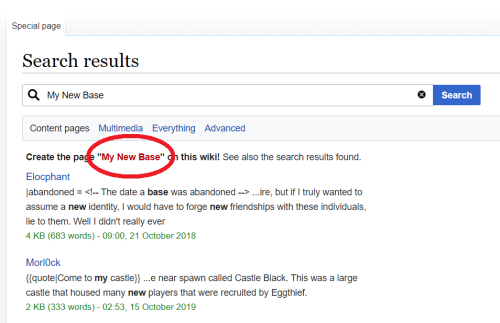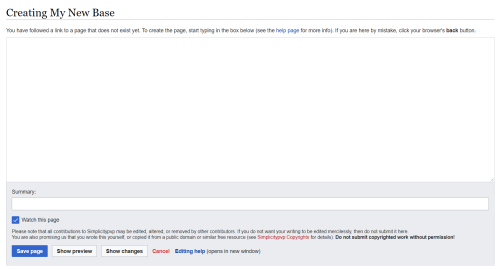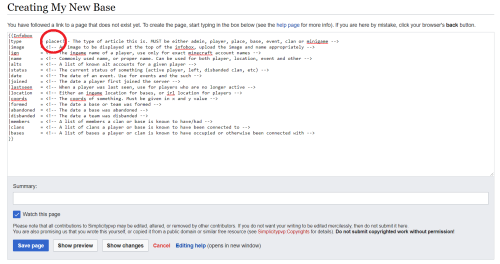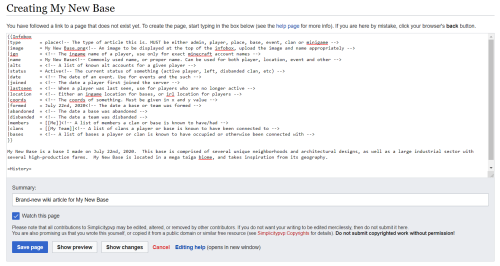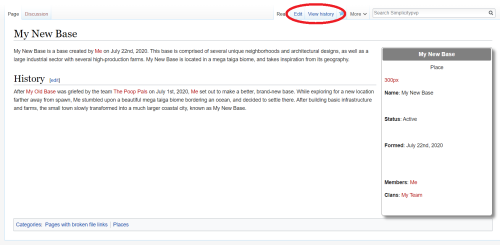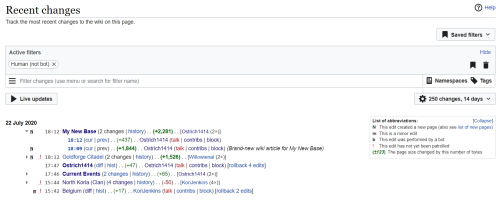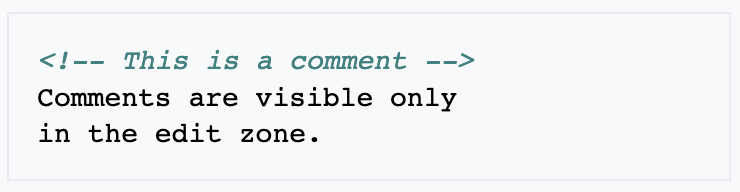How to Create a SimPvP Wiki Article
For many new or unfamiliar SimPvP players excited to add their player, clan, or base information and history to the wiki, they often find it to be a confusing and daunting task. Indeed, the wiki's tools and formatting can be quite confusing for those not used to it, but the ability to create a SimPvP wiki article is actually quite simple. Below, I layout, in chronological order, the steps required to successfully create a wiki article for your player, clan, base, or other. I also layout the steps for creating a wiki account, and miscellaneous tips and suggestions for your wiki article.
Creating a SimPvP Wiki Article
Step 1: Obtain a SimPvP Wiki Account
This step is pretty straight-forward, but in order to create a wiki article, you are required to have a wiki account to make one. If you already have a wiki account, then you are good to go and you can proceed to Step 2. If you do not yet have a wiki account, follow these short sub-steps below to register for an account.
Sub-Step 1: Access the SimPvP Forum
First, go to the SimPvP forum, either at this link https://simplicitypvp.net/forum/ or on the left side of the SimPvP wiki. Once you arrive at the main page of the forum, click the link on the upper-right that says "Register".
Sub-Step 2: Agree to the Wiki/Forum Terms
After you click "Register", you will be asked to read and agree to the terms of service for both the SimPvP wiki and forum. To create your account, you must click "I agree to these terms". If you click "I do not agree to these terms", you will be unable to create an account.
NOTE: It is important and highly recommended to read through and fully agree to the terms of service listed on this page, or your account may be suspended.
Sub-Step 3: Create Your Account
Once you agree to the terms, you will be sent to an account registration page. Here, you must create a username and password and enter in a valid email. It is highly recommended to use your SimPvP username as your wiki account username.
You will also be asked to enter in a secret word: to do this, log onto simpvp.net on Minecraft, and in the server's chat, type in /captcha. The server will then inform you on what the secret word is. Once you obtain this word, type it in the section. Once you are fully finished with your account's information, click "Submit".
NOTE: It is highly recommended to write down your SimPvP wiki account information in a safe place in case it is needed in the future.
Sub-Step 4: Leave the Forum
Once you finish entering in your account information and hit "Submit", you will be greeted by a message informing you that "your account has been created". At this point, you can leave the forum and return to the wiki, and proceed with Step 2 in creating your SimPvP wiki article.
Step 2: Type in a Title
To start creating your wiki article once you have an account, you need to go to the search bar on the upper-right corner of the wiki and type in the title you want to use for your article. For example, if you want to make a wiki article about a base you made called My New Base, type in My New Base in the search bar.
Once you have done this, click enter.
Step 3: Confirm Your Article Name
After you search for the title, the wiki will bring you to a page called "Search results". If the name of the wiki article you wrote down is already created below in a blue link, you cannot create a new one and you must rename it. If the title you have chosen is not yet taken, the name of the article you type will show up as a red link. Click this red link to create your page.
Step 4: Create the Page
Upon clicking the red link, you will be brought to a brand-new, empty page in order to create your wiki article. You can type in the large white space underneath "Creating [Page Name]".
Step 5: Add an Infobox and a Category
When creating a successful SimPvP wiki article, it is essential to include an infobox and, especially, a category name. Infoboxes are the rectangles located on the right side of wiki pages, containing information and data relevant to the article's content. To create an infobox, you must include the exact text shown in the image above; this text can be found here. You can later edit the text to cater to your own information.
It is important to make sure that your infobox includes the correct category for your article. For example, if you are writing an article about a base, town, or city on SimPvP, your category must say "place". If you are writing about a SimPvP player, the category must say "player". A list of categories can be found here: https://simplicitypvp.net/w/Special:Categories. However, the most common categories that infoboxes use are place, player, clan, and event.
NOTE: Some pages do not use or even need an infobox. Wiki articles about basic community information, like plugins or tutorials, often avoid using infoboxes. Instead, these pages typically use something like Category:Community page (with brackets [[ ]] on each side) at the very end of the page to sort it into a category. For examples of wiki articles that do not use infoboxes but are still sorted into categories, click on these pages: Map Art, Player Statistics, Beds, Get Clip A Girlfriend.
Step 6: Write Your Article
Once you have your infobox and category ready, you can start writing your article. First, you will want to enter in any relevant information into the infobox; this may include the name of the base/player/clan/etc., members of the base/clan/etc., important start and end dates, etc. You can also include images in the infobox after uploading them to the wiki by simply typing in the image's name followed by the file type.
After this, you can begin writing the actual content. Most players follow a certain method in creating an article: a short introduction paragraph at the beginning, followed by relevant article sections like "History", "Members", "Gallery", "Notable Events", etc. However, there is no required way to write a wiki page, as long as it is not spam, empty, or incriminating. If you are confused about wiki formatting (i.e. how to create links, how to add images, etc.) you can either look at an existing SimPvP wiki page to see what they have done, or click the basic wiki help page here https://www.mediawiki.org/wiki/Help:Contents.
Although this is not necessary, you can also type in the "Summary" section located near the bottom. Most people use this to annotate their edits to explain what they changed or why they changed it.
Step 7: Save Your Article
Once you have finished writing, editing and proof-reading your article to your liking, you can save and publish it. To do so, click the "Save changes" button on the bottom left. If you want to see how your wiki page will look before you save it, you can also click "Show preview" to analyze it as it would look on the wiki before it is officially published.
Step 8: Finish Your Article
After you have clicked "Save changes", your article will officially be completed. From there, you can view the article as it looks on the wiki, and how other people will see it. This is useful to see if you made any mistakes, from spelling errors to broken links. If you are satisfied with the end result, you are all set to leave the page. If you want to edit it again and make more changes, you can go to the upper-right corner and click on "Edit". You can also click on "View history" to see who has made edits to your article, and when.
Step 9: View it in Recent Changes
NOTE: This step is not required, but is still beneficial to know. Once you have completed your page, you can click on "Recent changes" on the left side of the wiki to view all the recent edits that have been made on the SimPvP wiki. Your article that you have created or edited will show up. If there have been multiple edits, you can click the black triangle on the left and view the edits made. Recent changes is useful to see who has edited your page and how many edits they made at a moment's glance.
Important Things to Note
It is crucial to understand that some wiki articles may violate the terms of the wiki. Any spam pages (i.e. those containing little to no relevant information, or non-SimPvP related content) may be deleted by the wiki admins. Pages that are harmful and incriminating (i.e. those that reveal personal information about others or contain graphic content) may also be removed. It also advised that wiki articles are as clean, accurate and unbiased as possible, although these are not regulated rules. For example, many people create wiki pages for bases they do not know much about; if you are unable to write the exact date that a base was created, you will not be penalized. However, if you do proceed to violate wiki terms and create unnecessary or crude articles, they may be deleted and your account may be temporarily or permanently banned.
TL;DR: Try to keep your wiki articles SimPvP-related and do not violate the wiki terms.
Tips and Suggestions
Although none of these are required to follow, listed below are some tips and suggestions for SimPvP wiki article creation as written by wiki editors who are very familiar with the format:
- The best way to understand wiki formats, such as how to create links or add images into your articles, is by viewing existing wiki articles. You can click "Edit" to see exactly how the articles were formatted and written.
- It is suggested to avoid as many broken links (red links) as possible; they often decrease the accuracy and quality of the article. Sometimes, these red links arise when there is a spelling error or typo; other times, it is because the article that you tried to link does not exist. You can either remove the link and re-add it when the article is created, or remove it altogether. However, if you leave it, you will not be penalized, and the link will be fixed and turn blue when the article is created.
- Although anyone can edit the wiki and write how they choose, it is much more professional and presentable to correctly format your pages and ensure correct grammar/spelling, accurate information, and well-organized sections. These make the wiki articles look much better than a basic one-paragraph article with multiple typos. Essentially, proof-reading is key.
- Keeping your article as unbiased as possible is also highly suggested. Although some articles require or thrive off of a biased perspective, it is typically much more professional to write your articles from a middle-of-the-road, unbiased perspective. If you are writing an article about your in-game team, try to write it from a third person perspective, as if you are an outsider looking in, and analyze the team objectively. Once again, however, you will not be penalized for being biased (as long as it is not detrimental to the content or harmful to a particular person).
- Accurate information is key. Creating fake dates for things, making up fictional events that never occurred, or falsely insisting that a player based somewhere that they really didn't, are examples of inaccurate information. These make the wiki article unreliable and unprofessional.
- Images are extremely beneficial in helping a wiki page "pop" and showcasing the content being written about. To upload an image, you can click the "Upload file" link at the left of the wiki and upload an image that is 2 megabytes or less. You can then incorporate this image, or even existing images, in a variety of formats. Of course, make sure that these images are SimPvP-related, or relevant to the content being written about.
- Try to avoid "wiki wars" with other people: these are essentially incessant back-and-forth edits made between two or more players attempting to censor the other or rewrite prior writing. These "wiki wars" are often detrimental to the wiki content and community; avoiding these is as simple as ensuring information is accurate and unbiased.
- You can add a comment, which is a line of text invisible on the Wiki page that can only be seen in edit mode, like this: